 AEPS (Aadhar enabled payment system) Service allow customers to perform transaction by their Aadhar Number through any of kisok banking, or CBS terminal available in bank. The customer can withdraw, deposit amount from any terminal of bank with the help of aadhar number. These services are being offered by kiosk banking branches, where customer have to validate their finger print on the bio-metric finger print reader to perform transaction.
AEPS (Aadhar enabled payment system) Service allow customers to perform transaction by their Aadhar Number through any of kisok banking, or CBS terminal available in bank. The customer can withdraw, deposit amount from any terminal of bank with the help of aadhar number. These services are being offered by kiosk banking branches, where customer have to validate their finger print on the bio-metric finger print reader to perform transaction.
The Setting of Kiosk banking portal for AEPS are given below:
- At first check the JAVA version which is installed on computer, go to the control panel setting and check the Version. JAVA7 TM is compulsory for the AEPS working. If any other version is installed then remove that JAVA. The JAVA 7 TM can Be downloaded from here. Click Here to Download JAVA 7 TM.
- Please keep this in mind that AEPS works smoothly on 32 BIT operating System, if 64 bit system is installed then you can face some of problems at the time of operation.
- Now Install the JAVA 7 TM from the Downloaded folder.
- Now Copy the CERTS folder and paste this folder inside the C Drive.
- Now Open the CERTS folder and install the Digital signature Certificate by double clicking the file.
- Now open the POLICY folder and copy all the three files and paste them inside the Security folder inside the java folder, you can find this folder at:
My Computer> C Drive>> PROGRAM FILES>>>JAVA>>>JRE7>>>LIB>>>SECURITY
- When you will paste all these three files inside the security folder you will get a message to copy and replace these files, just click on COPY AND REPLACE button and Click on CONFIRM button.
That’t it, all these setting will allow your system to perform AEPS transactions. But keep this thing in your mind that you must have a STQC Certified finger print reader to Perform AEPS transactions like MORPHO 1300 E, Cogent CSD 200, Digital Persona.
For More Details about STQC Certified Device, or if you wish to purchase a device Click Here and Make Inquiry.


Leave a Reply